How to Install AtomicParsley on Ubuntu 24.04 (Step-by-Step Guide)
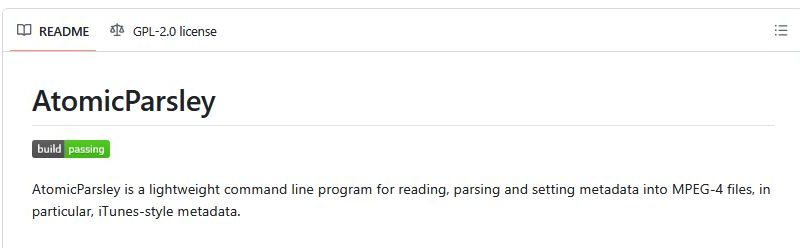
Managing metadata in video and audio files can be a tedious task—unless you use the right tool. AtomicParsley is a lightweight, command-line utility that helps you read, modify, and automate metadata tagging for MP4, M4A, and similar media files.
In this guide, we’ll show you exactly how to install AtomicParsley on Ubuntu and get started using it for your media projects.
What Is AtomicParsley?
AtomicParsley is a small, open-source command-line tool designed for reading and writing metadata (tags) inside MPEG-4 files and their derivatives, such as .mp4, .m4a, and .m4v.
It supports iTunes-style metadata, 3GPP assets, and ISO copyright fields, making it ideal for developers and IT operations teams managing large media libraries.
Why Install AtomicParsley on Ubuntu?
Here are some reasons why AtomicParsley is a great addition to your Ubuntu setup:
- Automation-Friendly – Perfect for use in shell scripts, pipelines, or CI/CD workflows.
- Lightweight – Minimal dependencies and small binary size.
- Accurate Metadata Control – Modify, remove, or inspect tags with precision.
- Easy to Install – Available directly through Ubuntu’s repositories.
Pre-Installation Checklist
Before you start, make sure you have the following:
- A supported Ubuntu version (22.04, 24.04, etc.).
- The
universerepository enabled. - Sudo privileges for installing packages.
- Checked for existing installation using
AtomicParsley --version.
Method 1: Install AtomicParsley via APT (Recommended)
This is the simplest and most stable installation method for most Ubuntu users.
Run the following commands in your terminal:
sudo apt update
sudo apt install atomicparsleyAfter installation, confirm it’s working with:
AtomicParsley --versionIf the command displays version information, the installation was successful.
Troubleshooting tip:
If you see “Package not found,” ensure the universe repository is enabled by running:
sudo add-apt-repository universe
sudo apt updateMethod 2: Install the Latest Version from GitHub
If you need the latest release with newer features or fixes, install it from the official GitHub repository.
Steps:
- Visit the official GitHub releases page:
https://github.com/wez/atomicparsley/releases - Download the latest Linux binary (e.g.,
AtomicParsleyLinux.zip). - Extract it and move the binary to a location in your PATH:
cd ~/Downloads
unzip AtomicParsleyLinux.zip
sudo mv AtomicParsley /usr/local/bin/
sudo chmod +x /usr/local/bin/AtomicParsley- Verify installation:
AtomicParsley --helpOptional: Build from Source
If you prefer to compile manually:
git clone https://github.com/wez/atomicparsley.git
cd atomicparsley
cmake .
make
sudo make installThis ensures you get the most up-to-date version of AtomicParsley.
Basic Usage Examples
Once installed, you can start using AtomicParsley to inspect or modify metadata.
Here are some common commands:
View metadata:
AtomicParsley file.mp4 -TSet artist and attach artwork:
AtomicParsley file.m4a --artist "My Artist" --artwork cover.jpgRemove all artwork:
AtomicParsley file.m4a --artwork REMOVE_ALLPro Tips for IT Operations
If you work in IT operations or DevOps, AtomicParsley can integrate well into automation workflows.
Here are a few practical tips:
- Use a
forloop to batch-process multiple files:
for f in *.m4a; do AtomicParsley "$f" --artist "Artist"; done- Automate tagging in CI/CD pipelines (e.g., Jenkins or GitHub Actions).
- Store the binary in
/usr/local/binfor consistent access across systems. - Ensure correct file permissions when running automated scripts.
Conclusion
Installing AtomicParsley on Ubuntu is quick and easy—just a few terminal commands away.
Whether you install it using APT or build from source, you’ll have a powerful command-line tool for managing metadata in MP4 and M4A files.
For IT operations, developers, or media professionals, AtomicParsley offers automation, accuracy, and simplicity for your metadata tasks.
Next Step:
Try tagging a sample MP4 or M4A file, and see how easily you can manage metadata directly from the terminal!