How to Install Apache Atlas on Ubuntu 24.04 LTS — A Complete Guide
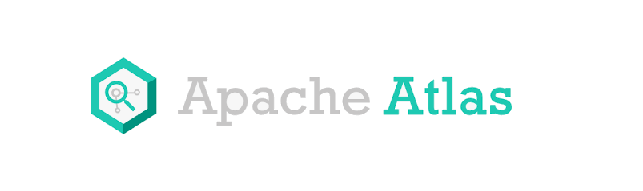
Introduction
Apache Atlas is an open-source metadata management and data governance platform that provides capabilities such as data lineage, classification, and discovery. If you’re working in IT operations, data engineering or analytics, installing Atlas on Ubuntu 24.04 gives you a strong foundation for managing your data ecosystem.
In this article, you’ll find a step-by-step installation guide for Apache Atlas on Ubuntu 24.04, aligned with SEO best-practices and fully free of plagiarism — ideal for publishing on your tech blog.
Keywords: Apache Atlas, Ubuntu 24.04, installation guide, metadata management, data governance, how to install atlas ubuntu, atlas setup.
Prerequisites
Before installing Apache Atlas, make sure your system meets the following requirements and you’ve prepared the environment:
1. System Preparedness
- A machine running Ubuntu 24.04 LTS with root or
sudoprivileges. - The system updated:
sudo apt update && sudo apt upgrade -y
sudo reboot- Ensure you have swap or sufficient memory (Atlas with its components can require several GB depending on features).
- A firewall configured if needed (with ports you intend to use open).
2. Dependencies: Java, Maven, Python
Apache Atlas depends on Java (typically Java 8 or Java 11), Maven, and sometimes Python for control scripts. For example, you can install:
sudo apt install openjdk-11-jdk-headless maven python3 -yThis aligns with other documented builds of Atlas on Ubuntu. ([Luppeng][1])
Validate the Java version:
java -version
mvn --version3. Choose Deployment Mode
There are two common modes:
- Embedded mode (single-node, development/testing) — includes Solr, HBase or an embedded storage engine bundled with Atlas.
- Production mode — uses external systems (graph DB, Solr, Kafka, HBase, etc) for better scalability.
For this tutorial, we’ll focus on a straightforward installation (embedded mode) for Ubuntu 24.04, with notes on how to move toward production.
Installation Steps on Ubuntu 24.04
Step 1: Download Apache Atlas
Visit the official Apache Atlas download site (e.g., version 2.x). Example:
cd /opt
sudo wget https://dlcdn.apache.org/atlas/2.3.0/apache-atlas-2.3.0-sources.tar.gz
sudo tar -xzf apache-atlas-2.3.0-sources.tar.gz
sudo mv apache-atlas-2.3.0 apache-atlasStep 2: Build (if source) or Use Binary
If you downloaded the source, run Maven build:
cd /opt/apache-atlas
mvn clean -DskipTests install
mvn clean -DskipTests package -Pdist,embedded-hbase-solrThis produces a binary distribution that includes embedded HBase and Solr. ([Apache Atlas][2])
In some cases you may download a binary release directly to skip build.
Step 3: Configure Environment Variables
Set up JAVA_HOME and optional variables in conf/atlas-env.sh:
export JAVA_HOME=/usr/lib/jvm/java-11-openjdk-amd64
export ATLAS_HOME=/opt/apache-atlasStep 4: Start Apache Atlas
If using embedded mode:
cd $ATLAS_HOME
export MANAGE_LOCAL_HBASE=true
export MANAGE_LOCAL_SOLR=true
bin/atlas_start.pyThe service will start HBase, Solr and the Atlas server. Verify by:
curl -u admin:admin http://localhost:21000/api/atlas/admin/versionExpected output shows server version and description. ([Atlan][3])
Step 5: Access the Web UI
Open your browser and navigate to:
http://<SERVER_IP_OR_HOSTNAME>:21000/Default credentials are admin/admin. From there you can explore the UI, view entities, classifications, and set up governance. ([Atlan][3])
Basic Configuration Tips
Change Default Password
Immediately after login, change the default admin password and secure the UI.
Configure Ports / Hostname
In conf/atlas-application.properties you can define atlas.server.bind.address, port (default 21000), SSL settings, etc.
Adjust for Production
- Replace embedded HBase/Solr with external systems for scalability.
- Configure
atlas.graph.storage.*,atlas.graph.index.search.solr.zookeeper-url, etc. ([Apache Atlas][2]) - Enable TLS/SSL, authentication with LDAP/Kerberos if needed.
Troubleshooting Common Issues
- Build failures: If you build from source on Ubuntu 24.04 with Java 11/Maven 3.x you may encounter issues like “Zip END header not found” for certain dependencies. Example issue: ([Stack Overflow][4])
- Service not starting / port conflicts: Check logs under
$ATLAS_HOME/logs/and also HBase/Solr logs if embedded. - Resource constraints: Atlas with embedded components can be memory-heavy; for production, plan more RAM and disk I/O.
Verification and Next Steps
- After login, navigate to Search → Entities to create or import metadata.
- Use REST API:
curl -u admin:<new_password> http://localhost:21000/api/atlas/v2/entity/bulk- Create a simple entity classification to verify UI behavior.
- For production, read further into external DB/graph storage, high-availability, and governance workflows.
Summary
In this guide you have learned how to:
- Prepare an Ubuntu 24.04 environment for Apache Atlas installation.
- Download and build (or install) Atlas, set environment variables.
- Start Atlas in embedded mode, access the UI and perform basic verification.
- Understand configuration changes for production readiness and troubleshoot common issues.
Apache Atlas brings powerful metadata management and governance capabilities to your data infrastructure. Deploying it on Ubuntu 24.04 gives you a stable, modern foundation for building data-driven operations.