Getting Started with ManageEngine, Powerful Monitoring Tools
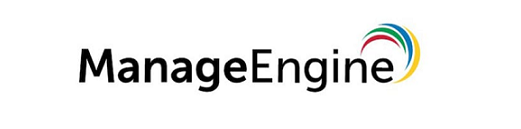
In today’s distributed IT environments, maintaining visibility across networks, servers, and applications is critical. ManageEngine OpManager is a powerful network monitoring solution designed to simplify that challenge.
It provides real-time insights, proactive fault detection, and performance analytics that help IT teams prevent downtime and optimize infrastructure performance.
Table of Contents
- Introduction – Why I Chose ManageEngine
- What is ManageEngine?
- Key Products and Solutions
3.1 ServiceDesk Plus
3.2 OpManager
3.3 Desktop Central / Endpoint Central
3.4 ADManager Plus - Why Our Team Needed ManageEngine
- My Installation Journey
5.1 Preparing the Environment
5.2 Installation Steps
5.3 First-Time Setup - Day-to-Day Usage Tips
- Things I Love About ManageEngine
- Things to Watch Out For
- Best Practices for Our Team
- Conclusion – Was It Worth It?
1. Introduction – Why I Chose ManageEngine
When our IT operations started juggling too many tools for network monitoring, helpdesk tickets, and user management, I knew we needed a centralized solution.
After a few rounds of research (and some strong coffee), I landed on ManageEngine. Honestly, the combination of affordable licensing, easy deployment, and solid feature set made it a no-brainer for us.
2. What is ManageEngine?
ManageEngine is a suite of IT management software covering everything from helpdesk ticketing to network monitoring and endpoint security.
Think of it as a Swiss Army knife for IT teams — multiple tools in one ecosystem, each designed to handle a specific job but still able to work together.
3. Key Products and Solutions
3.1 ServiceDesk Plus
Our go-to for IT helpdesk management — ticket tracking, SLA management, asset tracking, and self-service portals.
3.2 OpManager
The network monitoring powerhouse. Real-time performance monitoring, traffic analysis, and alerting to catch issues before users even notice.
3.3 Desktop Central / Endpoint Central
Remote device management for Windows, macOS, and Linux endpoints. Patch management, remote troubleshooting, and software deployment all from one place.
3.4 ADManager Plus
Simplifies Active Directory management — bulk user creation, group policy changes, and detailed reports without endless PowerShell scripting.
4. Why Our Team Needed ManageEngine
Before ManageEngine, we had:
- Separate tools for helpdesk, network monitoring, and asset management.
- Too many manual processes.
- No unified dashboard for visibility.
ManageEngine helped us centralize operations, reduce license costs, and improve response times.
5. My Installation Journey
5.1 Preparing the Environment
I set up a dedicated Windows Server VM with at least 8 GB RAM and 50 GB storage. Also made sure Java was installed (some ManageEngine products still need it).
5.2 Installation Steps
- Downloaded the installer from ManageEngine’s official site.
- Ran the
.exefile and followed the wizard. - Selected the right port (default 8080) and confirmed service account details.
- Started the service and waited for the web console to load.
5.3 First-Time Setup
- Configured email settings for ticket notifications.
- Integrated with Active Directory for user authentication.
- Added our devices for monitoring and management.
6. Day-to-Day Usage Tips
- Use dashboards to get a quick health check of your environment.
- Set up alerts and thresholds early so you don’t get spammed later.
- Make use of scheduled reports — saves a ton of manual work.
7. Things I Love About ManageEngine
- All-in-one ecosystem — fewer tools to manage.
- User-friendly interface — even non-IT staff can use the self-service portal.
- Integration options — works with email, Slack, Teams, and third-party APIs.
8. Things to Watch Out For
- Some modules still feel a bit Java-heavy and resource-intensive.
- The number of features can be overwhelming at first — start with what you need most.
- Licensing can be tricky — double-check what’s included in your plan.
9. Best Practices for Our Team
- Keep regular backups of the ManageEngine database.
- Document your configurations so it’s easier for new admins to onboard.
- Update to the latest patches to fix bugs and security vulnerabilities.
10. Conclusion – Was It Worth It?
Absolutely. From installation to daily use, ManageEngine has streamlined our IT operations.
It’s not perfect, but the time saved in troubleshooting, asset management, and ticket resolution makes it worth every penny.
If you’re an IT team juggling multiple tools, ManageEngine might just be your next best friend.