How to Install PHPStorm on CentOS Stream 10: Complete Guide for Developers
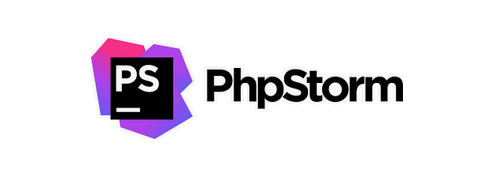
PHPStorm is one of the most powerful and intelligent IDEs for PHP development, created by JetBrains. Whether you’re working with Laravel, Symfony, WordPress, or raw PHP, PHPStorm can boost your productivity with its smart code analysis, debugging tools, version control integration, and seamless deployment options.
In this article, we’ll guide you through the complete process of installing PHPStorm on CentOS Stream 10 — a rolling-release Linux distribution backed by Red Hat, perfect for developers looking for a stable yet cutting-edge environment.
✅ Why Use PHPStorm?
Before jumping into the installation, here are some reasons why PHPStorm is a popular choice among developers:
- ✔️ Intelligent code completion & real-time error detection
- ✔️ Built-in support for HTML, CSS, JavaScript, and frameworks
- ✔️ Seamless integration with Git, Docker, and Composer
- ✔️ Advanced debugging via Xdebug or Zend Debugger
- ✔️ Easy deployment with FTP/SFTP/SSH
🔧 Prerequisites
Before installing PHPStorm, ensure you have the following:
- CentOS Stream 10 (fully updated)
- A non-root user with
sudoprivileges - Java Runtime Environment (JRE)
- Internet connection
🧱 Step 1: Update Your System
Open your terminal and update the package index to ensure everything is up to date:
sudo dnf update -y
sudo dnf upgrade -y☕ Step 2: Install Java Runtime Environment (JRE)
PHPStorm requires a Java environment to run. You can install OpenJDK 17, which is compatible:
sudo dnf install java-17-openjdk -yVerify the installation:
java -versionYou should see output similar to:
openjdk version "17.x.x" ...📦 Step 3: Download PHPStorm
Go to the official JetBrains PHPStorm download page and copy the tar.gz download link for Linux.
Or, run this from the terminal:
wget https://download.jetbrains.com/webide/PhpStorm-2024.1.2.tar.gz(Note: Replace the version as needed with the latest available on JetBrains site.)
📁 Step 4: Extract and Move to /opt
Extract the tarball and move it to /opt, a common directory for optional software:
tar -xzf PhpStorm-*.tar.gz
sudo mv PhpStorm-* /opt/phpstorm🚀 Step 5: Launch PHPStorm
Run the following command to start PHPStorm manually:
/opt/phpstorm/bin/phpstorm.shYou can also create a desktop entry for easier launching in the future.
🖥️ Optional: Create Desktop Shortcut
Create a .desktop file so PHPStorm appears in your application menu:
nano ~/.local/share/applications/phpstorm.desktopPaste the following:
[Desktop Entry]
Version=1.0
Type=Application
Name=PHPStorm
Exec=/opt/phpstorm/bin/phpstorm.sh
Icon=/opt/phpstorm/bin/phpstorm.png
Comment=JetBrains PHP IDE
Categories=Development;IDE;
Terminal=falseSave and close. Then run:
chmod +x ~/.local/share/applications/phpstorm.desktop🔄 Keeping PHPStorm Up-to-date
PHPStorm has an internal update manager. It will notify you when a new version is available and allow you to update directly through the IDE interface.
🧠 Tips After Installation
- Install PHP CLI, Composer, and Git for full development experience:
sudo dnf install php php-cli composer git -y- Enable Xdebug for step debugging and profiling.
- Use the Plugin Marketplace to enhance features (e.g., Laravel plugin, Docker, REST Client).
🏁 Summary
Now that you have PHPStorm running on CentOS Stream 10, you’re ready to start developing with a top-tier PHP IDE. This setup is ideal for serious backend development, and PHPStorm’s integration with version control, deployment, and modern frameworks will make your workflow smoother than ever.
🔍 Have questions or issues during installation? Let us know in the comments section below!